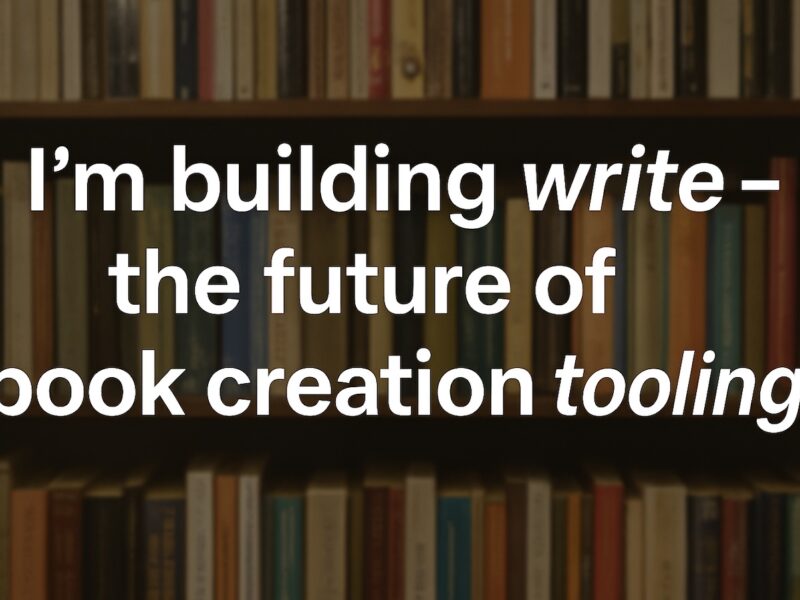Here’s what I did to start developing in Rust on my Linux Manjaro laptop.
TL;DR – follow this guide, I should have done that from the start. Then come back here to setup the debugger.
I followed the installation instructions on the Rust website.
curl --proto '=https' --tlsv1.2 -sSf https://sh.rustup.rs | shI followed the prompts. Then I ran the following command to add the Rust binaries to the PATH. Alternatively you could close and reopen your terminal.
source "$HOME/.cargo/env"I opened Visual Studio Code and installed the official Rust extension, rust-analyzer.
I was getting the error rust-analyzer failed to discover workspace. I followed this answer and initialised a Rust project called backend with
cargo new backendthen restarted VS Code. Then the extension worked.
Debugging
I installed the extension vadimcn.vscode-lldb.
I found the VS Code setting “Allow breakpoints everywhere” and ticked it.
I created the file .vscode/launch.json with the following contents which I adapted from here:
{
"version": "0.2.0",
"configurations": [
{
"name": "Launch Rust application",
"type": "lldb",
"request": "launch",
"program": "${workspaceRoot}/target/debug/backend",
"cwd": "${workspaceRoot}",
},
]
}Then I could set breakpoints and have the debugger stop on them.